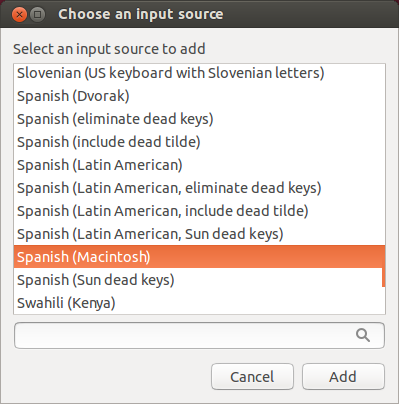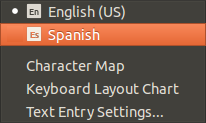Converted the malware-ridden notebook I purchased from a local pawn shop into a happy & healthy Linux laptop and realized, after starting over at SpanishDict.com (I forgot my user name AND password) that I needed to quickly figure out how to use the Spanish keyboard in Ubuntu. Fortunately, it’s just as easy as it was in Mac OS and Windows. Perhaps even a wee bit easier.
STEP ONE
Open System Settings.
STEP TWO
Choose Text Entry in System Settings.
STEP THREE
Click the “plus sign” (+).
STEP FOUR
Choose your desired variant of Spanish and click Add.
Two important options (See screenshot in STEP THREE) are creating a keyboard shortcut for switching between languages and choosing whether or not that language change applies only to the application you’re using or all applications until you toggle back.
SWITCHING LANGUAGES
You can use the keyboard shortcut or click the language menu (it should still say “En” in the upper right corner.
Until you’ve memorized where certain keys are such as the upside down exclamation points & question marks, the Keyboard Layout Chart is a handy reference. Not as handy as it is in Windows or Mac OS, but still invaluable.

For better or worse, the Keyboard Layout Chart shows all possible characters regardless of whether you press Shift or not.
The only little “trick” that might not be obvious is that to type a character with an accent, press the apostrophe button–the next letter typed will have an accent mark above it.